After publishing all the material I developed for ReShade, mostly to be used with FFXI, I thought I had covered most of the things needed to make the presets I provided to work correctly.
Thanks to a brave user that ventured in the world of the Elfy Lab trying to make a better FFXI, I realized how much I was wrong.
Soooo, in this post, I’ll try to cover the initial setup you should be having before even attempting to run ReShade and everything related that I published or even mentioned. From there, it should be a smooth sail with all the material found around here (hopefully…).
Files and stuff
Download the following archives and unzip them somewhere (not in the game folder):
- 4GB Patch (author: Thorny): Click to Download!
- DGVoodoo (author: Dege): Click to Download!
- ReShade with full add-on support: Download from the official website! (usually at the bottom of the homepage...)
- One of my ReShade presets: Click to Download!
Let’s begin
4GB Patch
- Open the 4GB Patch folder and simply run the executable LargeAddressAwarePatcher.exe.
- Press the Browse button and locate the pol.exe file you want (*wink-wink*) to patch.
- Click on Patch and if everything goes well you should receive a "success" message.
- You can now close the patcher and, if you wish, also get rid of the 4GB Patch folder.
DPI scaling
- Use your File Explorer to open the folder where the pol.exe you just patched is located.
- Right click it and select Properties.
- In the window that opens up, move to the Compatibility tab, then, click on Change high DPI settings and, in the new window, make sure the checkbox Override high DPI scaling behavior is ticked and the Scaling performed by is set to Application.
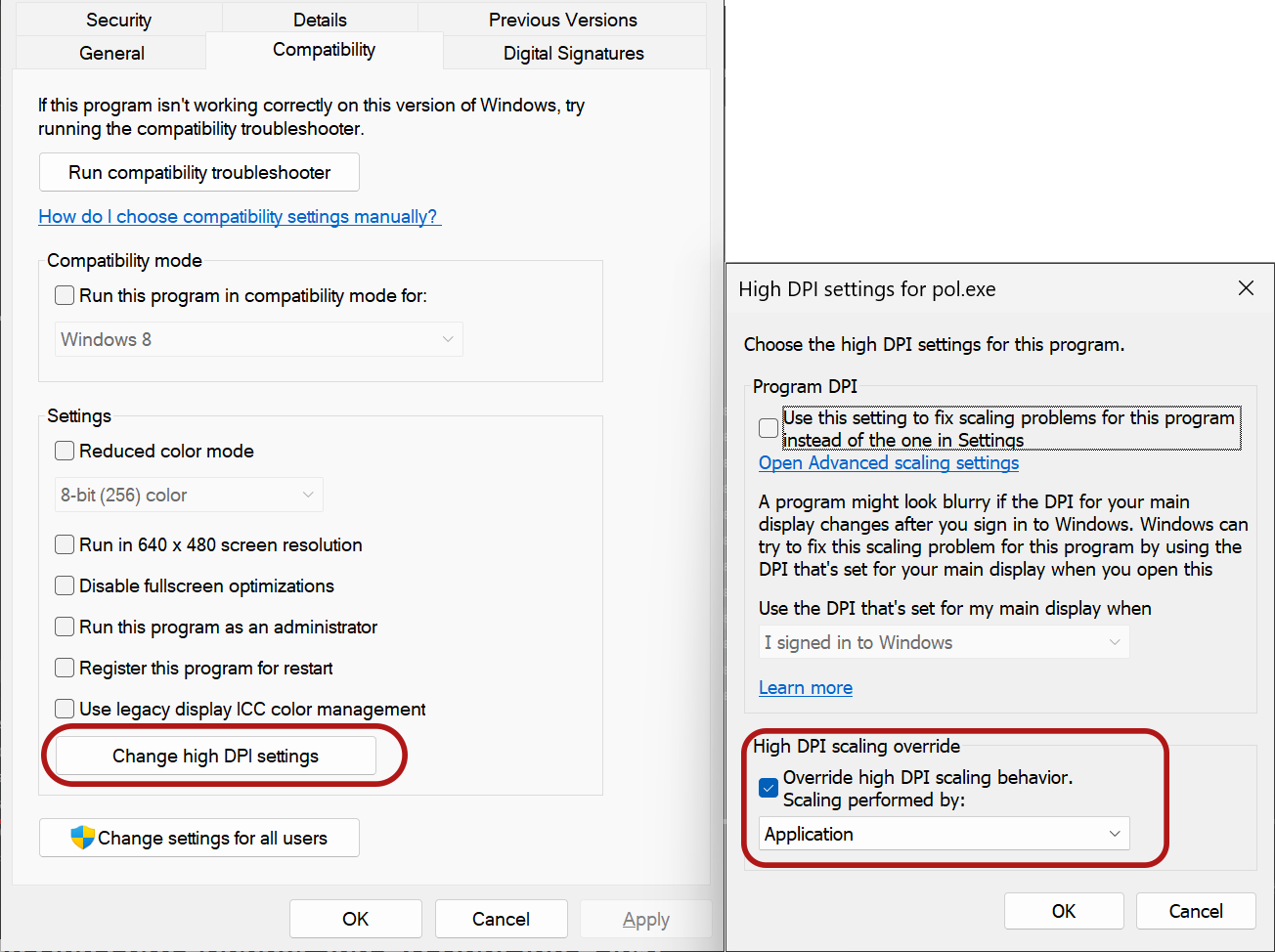
DGVoodoo
- Copy and paste all the files in the DGVoodoo folder in the same directory where the pol.exe you just modified is located.
- Run the dgVoodooCpl.exe executable.
- If you successfully pasted all the files from the DGVoodoo folder you should already have everything setup as it should be.
- Check in the picture below that, the highlighted settings, are the same as those you see in your DGVoodoo window. Goes without saying that, in the Adapter(s) dropdown, you should have your main GPU selected.
- You can now close the DGVoodoo window and again, if you wish, get rid of the original folder (just don't delete the files you pasted in the pol.exe folder!!!)
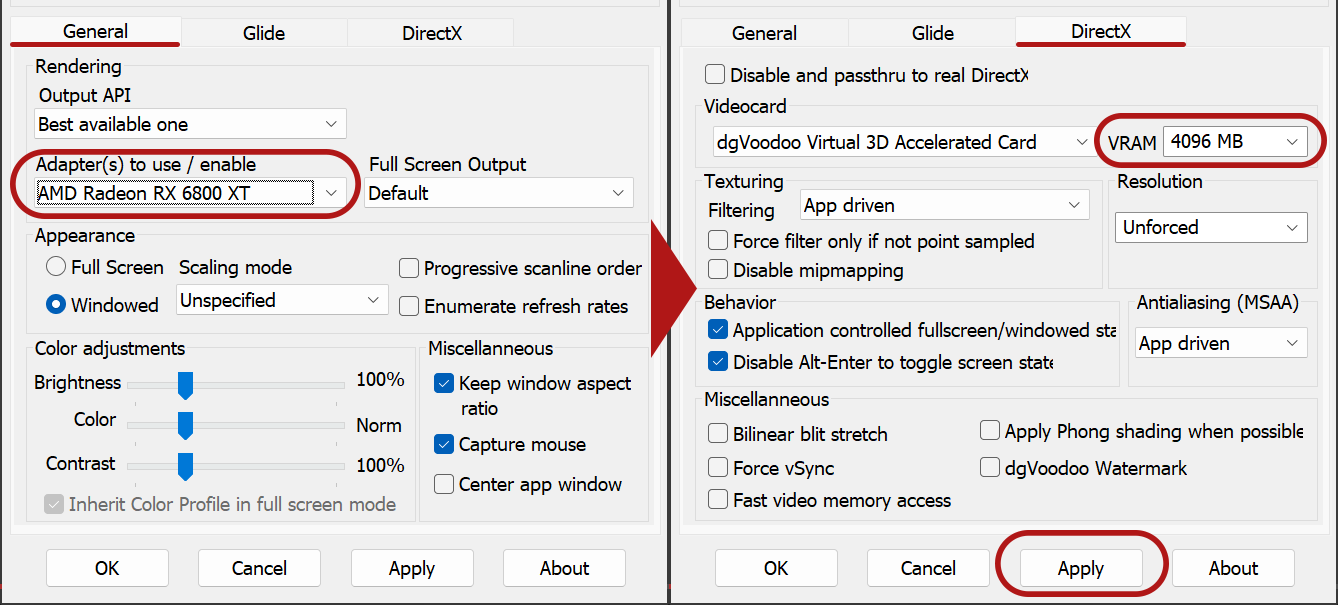
ReShade
- Copy and paste the preset you downloaded previously (it's the .ini file) in the pol.exe folder.
- Open the ReShade installer. You should be greeted with a warning message about this version of ReShade being intended for single-player games only. (Read more about this in the Important section here).
- In the new window, you should be asked to select a game or application. Once again, use the Browse button to locate and select the pol.exe file.
- In the next window, you are asked to select the rendering API. Choose the Microsoft DirectX 10/11/12 option.
- In the next window, you are asked to select a preset to install. Browse and select the preset from the first step that should be now in your pol.exe folder.
- In the next window, you should see a bunch of stuff already selected. These are the effects that you'll need to properly run the preseted you selected in the previous step.
If you want to add more or remove some, you can come back to this window later be re-running the installer and picking the "Modify" option after re-selecting the pol.exe as the target application.
For now, click Next and patiently wait for all the effects to be downloaded. After everything is done you should have this window on your screen. - Click on Finish and finally start your game.
- The moment of truth! 😶 If everything up to this point has been successful, you should see, at the top of your game window, an overlay message from ReShade.
- Congratulations! 🎉 The "hard" part is done and you can now enjoy the rest of the material I published or go on your own journey with ReShade effects!
- Last notes:
- If this is your first ReShade installation your hotkey to open the ReShade overlay is likely the Home key.
- If you are using my presets, I highly recomment to navigate to the Settings tab and enable the Load only enabled effects option.
- Remember that having Performance Mode enabled in the Home tab (the one with the list of all effects) really improves performances.
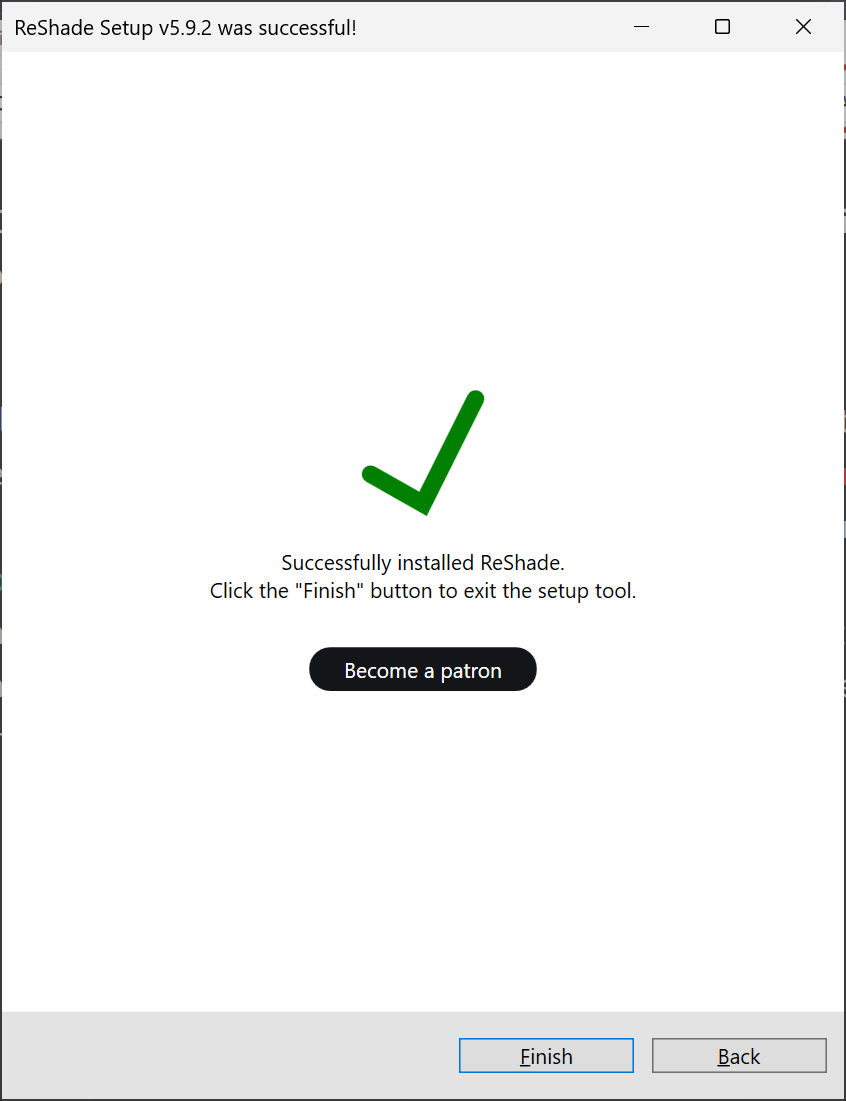
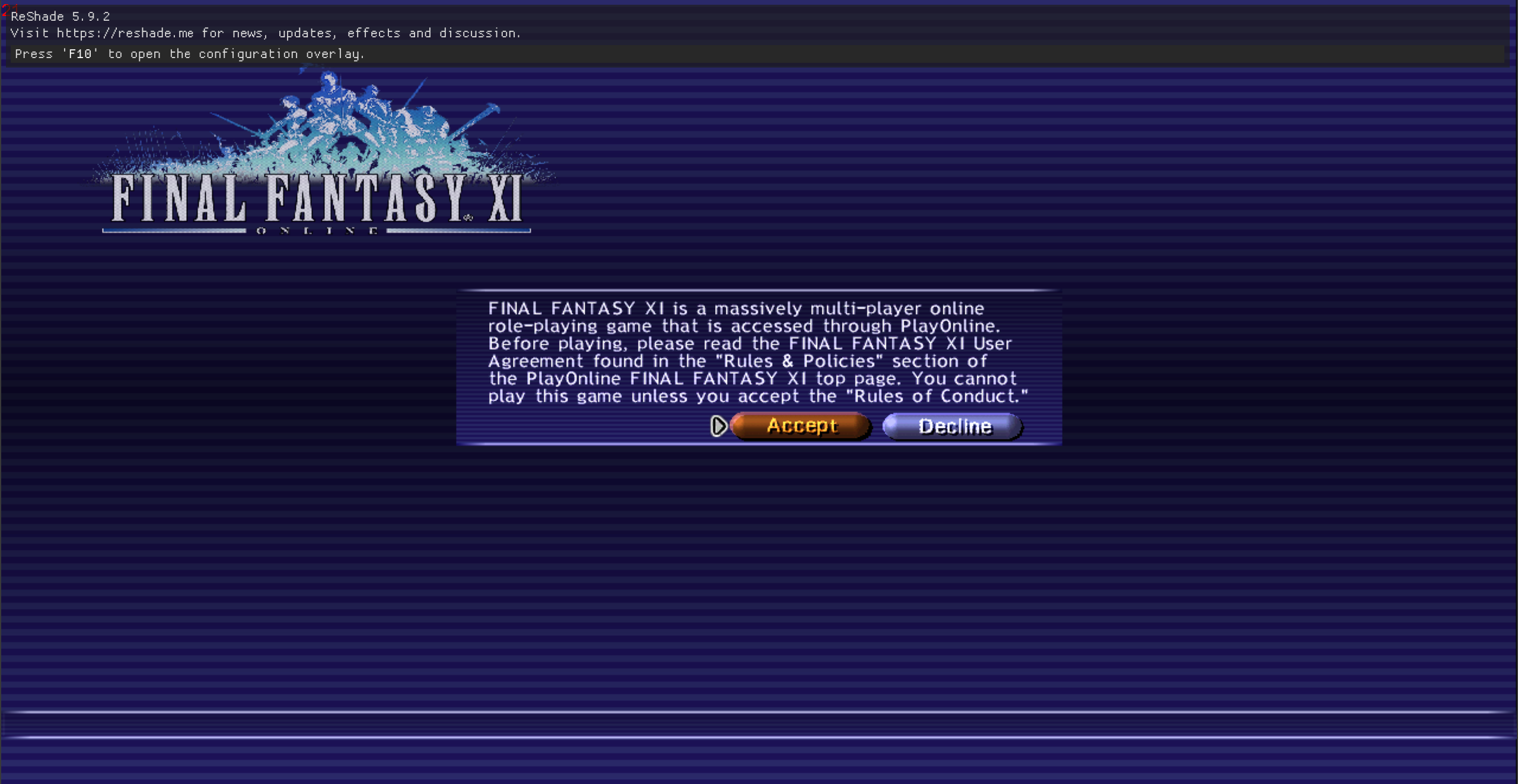
Wrapping things up
I hope you found this guide useful and, in retrospective, this should have been the first post in the “ReShade and FFXI” series. But here we are… 😅
Otherwise, if this is the first post in the Elfy Lab where you landed, welcome, and please have a look around to know more about advanced setup for these presets!
Meanwhile, have fun! ❤️